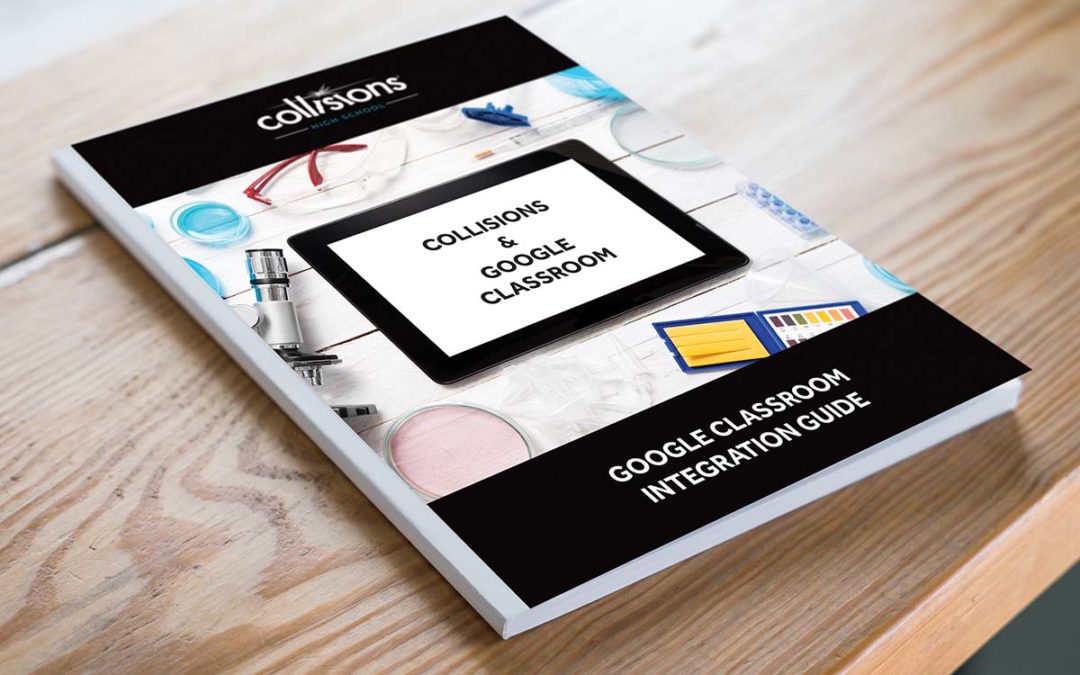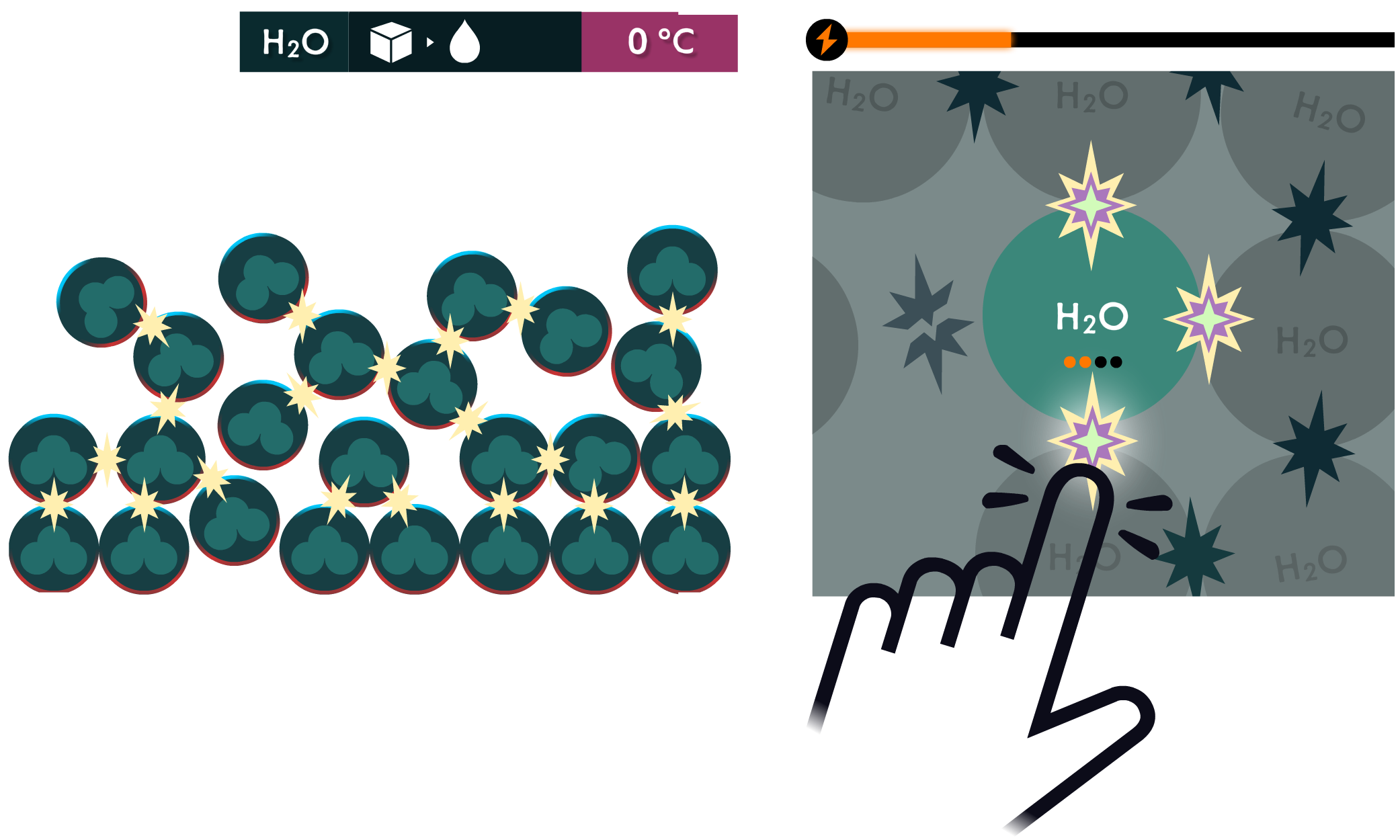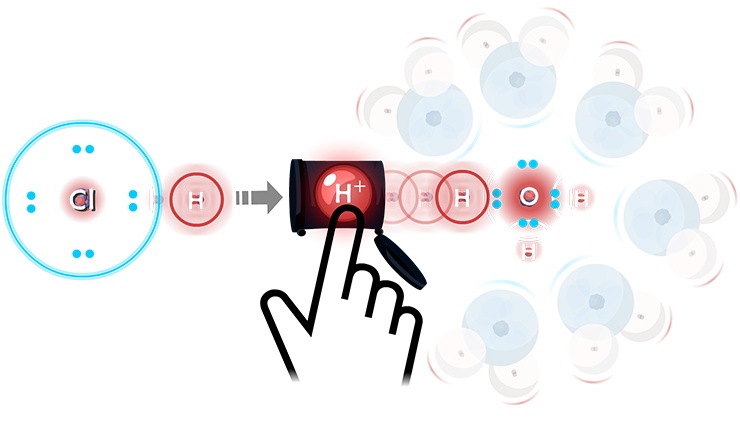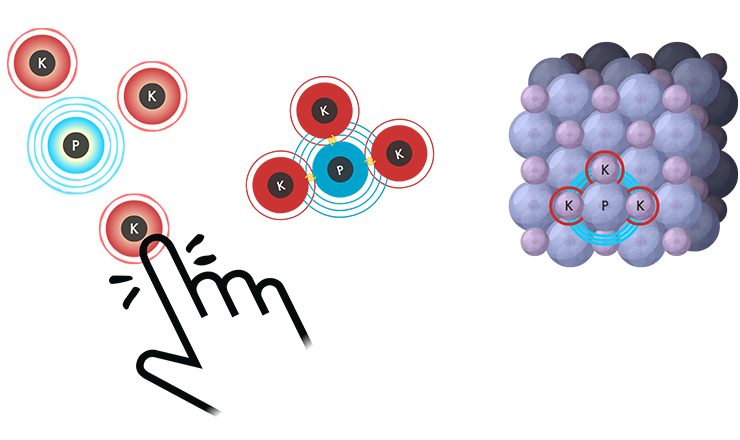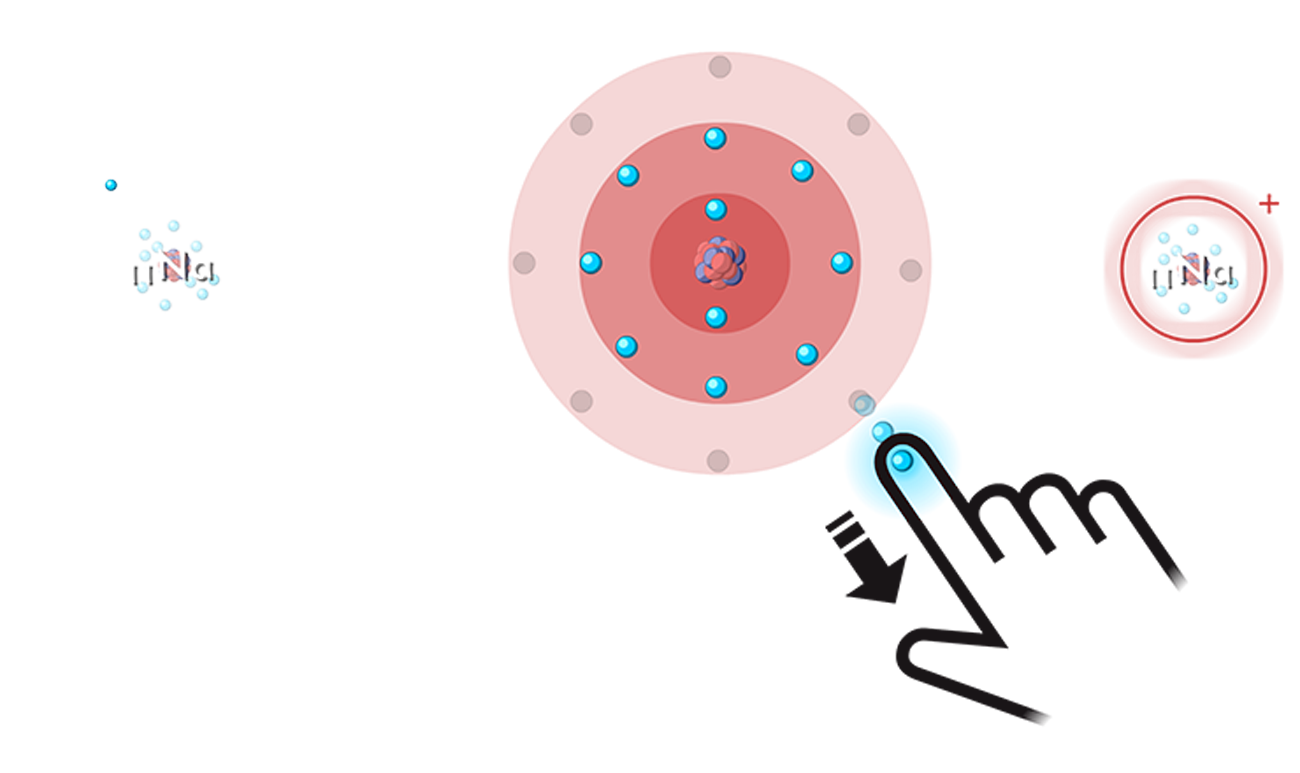By: PlayMada Games
The benefits of incorporating games into our classrooms and into our lessons are clear. Games are a great way to engage students, they allow students to progress at their own pace, and they allow students to work and learn independently.
But that does not mean incorporating games into the classroom is easy. So here are four tips for successfully implementing games into your lessons:
1. Play the game before your students play.
This is likely the most obvious of the tips, but it’s also one of the most common mistakes teachers make when incorporating a digital game into a lesson. But what may be less obvious is to play the game like you are a student, not like a teacher that knows the content extremely well already.

A game like Collisions: Play Chemistry was designed to allow students to freely explore and make discoveries on their own. The Ions game, for example, allows the player to attempt to remove any electron from an atom, not just valence electrons. As chemistry teachers, it’s second nature to immediately begin by removing valence electrons to form a cation. For many of our students, that’s certainly not a given. Playing the game beforehand, allows you to familiarize yourself with what happens in the game when a student tries to remove an inner electron and other moments of discovery that will invariably happen throughout gameplay.
2. Prepare questions to ask your students during and after playing the game.
As a student, whenever my teacher gave me a reading assignment there were always questions for me to answer along with the reading. I usually read these questions beforehand to focus myself. As teachers planning to incorporate a digital game into our lessons, consider crafting two sets of questions for students: one set of questions to verbally ask individual students as they play and another set of questions for all students to answer after gameplay.
Questions during gameplay should point out a particular concept encountered during gameplay. For example, in the Covalent Bonding game in Collisions, students can create polar bonds and see the shared electrons shift. Stop and ask that student, “Why do you think those shared electrons moved closer to the fluorine atom than the hydrogen atom?”. Have a handful of these questions ready to use as you walk around the classroom during gameplay.
Collisions, students can create polar bonds and see the shared electrons shift. Stop and ask that student, “Why do you think those shared electrons moved closer to the fluorine atom than the hydrogen atom?”. Have a handful of these questions ready to use as you walk around the classroom during gameplay.
Post-gameplay questions should be designed to check for understanding and relate specifically to the learning objectives for the lesson. For example, “How does electronegativity (red glow in the Covalent Bonding game) affect the location of the shared electrons in a covalent bond?” is a great question to assess students understanding of bond polarity. For more sample questions, visit the Teacher Resources section of our website and download the Teacher Quick Start Guides.
3. Regularly reference the game in subsequent lessons.
In the days and weeks after playing the game, keep referencing aspects of the game. Phrases like, “Remember when you saw the shared electrons shift…” help students draw connections between the concepts being discussed and the visuals in the game. Using an LCD projector and the Sandbox in Collisions, you can also quickly show a particular visual or interaction in the game to highlight one specific concept. As you make more references to the game, students become less likely to view games in your classroom as time fillers.
4. Know the technology requirements and test the game before class.
While there’s no way to completely eliminate unforeseen technology problems, the more you know ahead of time, the better.
 Test the game at school on the same devices students will be using. It’s also a good idea to try the game during school hours to see how it performs during peak internet usage times. If you are using tablets, check that you are able to install the game without the assistance of an IT person (the web version of Collisions runs through any browser and does not require any installation).
Test the game at school on the same devices students will be using. It’s also a good idea to try the game during school hours to see how it performs during peak internet usage times. If you are using tablets, check that you are able to install the game without the assistance of an IT person (the web version of Collisions runs through any browser and does not require any installation).
Some schools and districts filter access to certain websites. Testing the game on the school’s network will ensure your students are not blocked by filters during your lesson. (If you are blocked, we can provide your IT person with a whitelist to change that!)